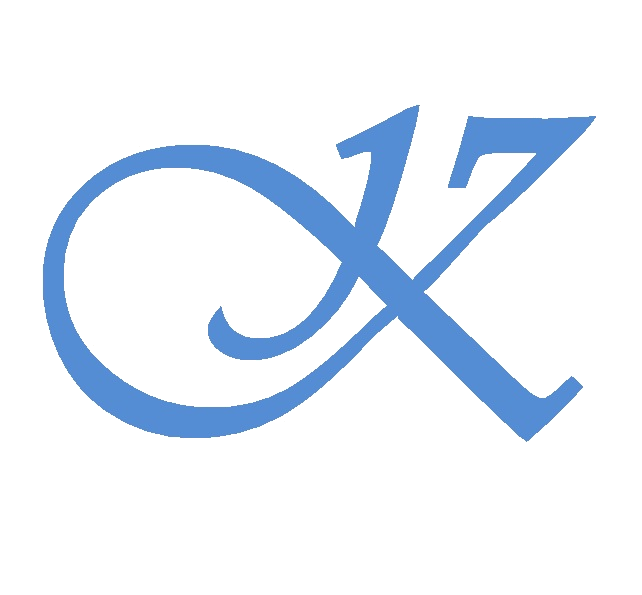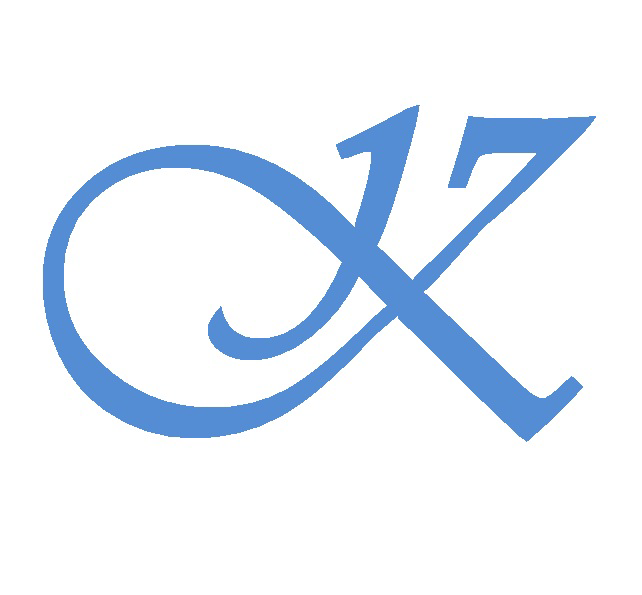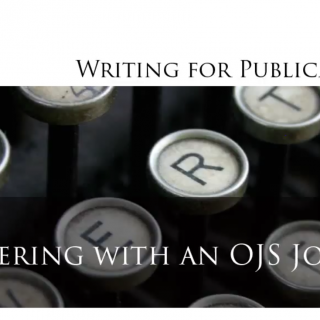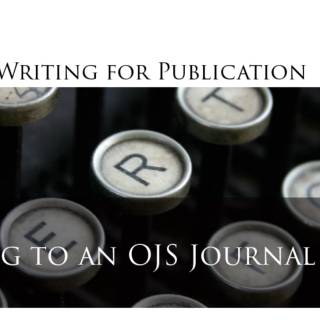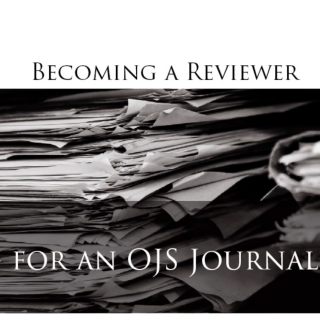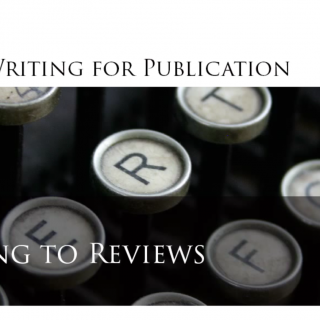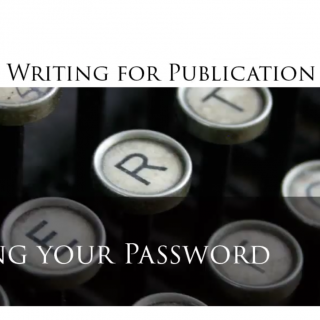Submitting to an OJS journal requires:
- Registering for an account
- Logging in to your account
- Selecting your role as an Author
- Selecting “Start a New Submission”
- Completing the 5 step submission process
Submission Step 1:
- If the journal is multilingual, you will need to select your preferred language. If it is not, no language option will appear.
- If the journal charges submission fees, these will be presented to the author. If the journal does not charge submission fees, this section will not appear.
- Select a Journal Section that best fits with your submission.
- Next, the author must check each of the items from the submission checklist.
- The journal’s copyright policy will appear next, and, if configured as a requirement, the author will need to agree to this policy. If the journal has not added a Copyright Notice, this section will not appear.
- Authors can then review the Privacy Statement. If the journal has not added a Privacy Statement, this section will not appear.
- Finally, the author can add any comments, which will be visible to the editor.
Move to the next step by hitting the Save and Continue button.
Submission Step 2:
Submission Step Two allows you to upload the submission file, typically a word-processor document (e.g., Microsoft Word).
- On this page, click Choose File which opens a Choose File window for locating the file on the hard drive of your computer.
- Locate the file you wish to submit and highlight it.
- Click Open on the Choose File window, which places the name of the file on this page.
- Click Upload on this page, which uploads the file from the computer to the journal’s web site and renames it following the journal’s conventions.
Once the submission is uploaded, click Save and Continue at the bottom of this page.
Submission Step 3:
The third step of the submission process serves to collect all relevant metadata from the author.
- The first section of metadata covers the authors. The submitting author will have their personal information automatically appear.
- Any additional information, such as Competing Interests should also be added at this time, if required.
- If there are multiple authors for the submission, their information can be added using the Add Author button. You can also re-order the list of authors, make one of the authors the principal contact with the editor, and delete any authors added in error.
- Next, enter the submission title and abstract.
- You will then add indexing information. This will help others find your article.
- The next section allows you to enter the name of any organization that may have supported your research.
- Depending on how the journal is configured, you may find an option to provide your list of references separately. This will allow the journal’s Editors and Copyeditors to check your references using a Citation Markup Assistant. You should provide your list with each reference on a separate line.
Hit the Save and Continue button to move on to Step 4.
Submission Step 4:
This step is optional. If you have any supplementary files, such as research instruments, data sets, etc., you may add them here. These files are also indexed by the author, identifying their relation to the submission, as well as their ownership. Supplementary Files can be uploaded in any file format and will be made available to readers in their original format.
- On this page, click Choose File which opens a Choose File window for locating the file on the hard drive of your computer.
- Locate the file you wish to submit and highlight it.
- Click Open on the Choose File window, which places the name of the file on this page.
- Click Upload on this page, which uploads the file from the computer to the journal’s web site and renames it following the journal’s conventions.
- You must now enter a title for the supplementary file, and optionally, any additional descriptive information.
Once the submission is uploaded, click Save and Continue.
Submission Step 5:
This final step provides a summary of your submission.
If the journal charges submission, fast-track review, or publication fees, your required payment will also be detailed here. If you paid previously, use the checkbox to indicate that you have. If you require a fee waiver to be considered, check that box and an provide an explanation (required).
Click Finish Submission to submit your manuscript. You will receive an acknowledgement by email and will be able to view your submission’s progress through the review and editorial process by returning to the Active Submissions section of your Author page.
If you
If you are
If you are
If you are submitting
If you do not find the answer for your question, you can ask us by submitting it using form below: